Introduction
In our basic Morse code project we had to translate the Morse code we received ourselves. Using arrays to store lists of all the Morse codes we can get the Microbit to translate the code for us. We can also use these lists to check that the Morse code we enter to send is correct before we send a letter.
Arrays
Setting up a new array is similar to setting up a normal variable. We make a new variable and give it a name in the Variables draw.
Instead of setting it to one value as we would with a normal variable we use a create array with block from the Advanced, Array drawer.
Now we can set the variable to hold a list of values. These can either be numbers, or text but not a mix of both.
Open a new project at makecode.microbit.org
Make a new variable called myArray
In the start loop add a set item to block and set it to myArray.
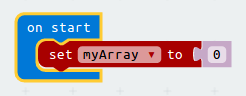
Add a create array with " " block from Advanced, Arrays.
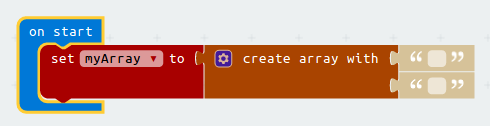
Use the blue cog icon and drag three more value blocks to add more places on your array list.
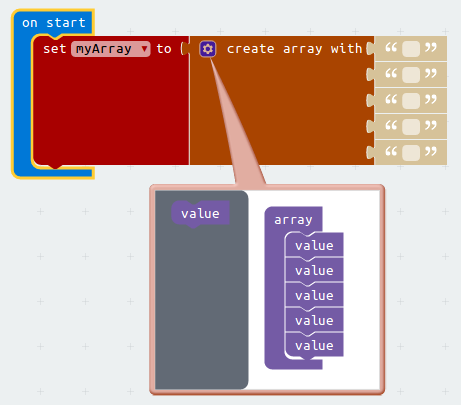
Fill in the empty text blocks with a list of objects.
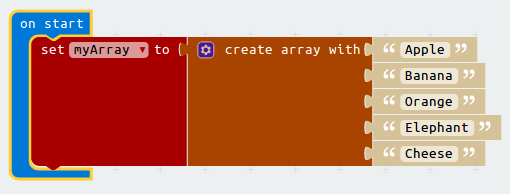
We have created an array called myArray holding a list of words but how do we use this list in code?
The list is stored in order, the first item is stored at position 0, the second at 1, the third at 2..
- Apple
- Banana
- Orange
- Elephant
- Cheese
We can see what is at any positon on the list by using a get value at block from Advanced, Arrays.
Add an on Button A pressed block from Input
Put a show string block from Basic inside the on Button A pressed block.
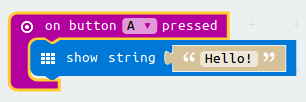
Add a get value at block from Advanced, Arrays and change the variable to myArray
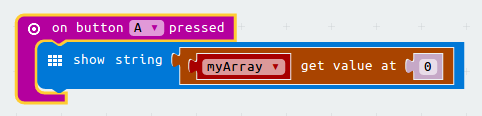
Try this code in the simulator, what happens when you press button A?
Change the number in your get value at block to see other items on the list.
Advanced telegraph machine
Now we know about arrays we can use them to code our advanced telegraph machine.
We will create arrays to hold all the letters of the alphabet alphabet and all the Morse code values morse.
By storing the letter in alphabet at the same number in the list as it's morse code value in morse we can quickly convert between the two.
Open the project at makecode.microbit.org/_5ew60yasTi6b and click edit.
This has all the code from the basic Morse code project and two array lists for the morse codes morse and all the letters of the alphabet alphabet. They have already been filled in for you.
Check letters to be sent
First we will add a check before we send a letter to make sure it is in the morse array.
If it is we will show the letter from alphabet on the display and send the morse value by radio
If LetterToSend isn't in our morse list we will show the message "error" on the screen and reset LetterToSend
Make a new variable calledarrayPosition - we will use this when we search morse for our letter.
In the on button A+B pressed add a set item to block and set it to arrayPosition
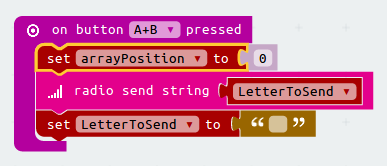
From Advanced, Arrays, more get a list find index of block. Change list to morse and plug in a copy of LetterToSend from Variables.
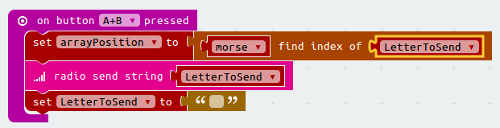
This block searches the morse array for the text held in LetterToSend. If it finds the text in the array it will set arrayPosition to the place in the array list where the text is stored.
Next add an if then else block from Logic to check if the list find index of block found our coded letter in the morse array.
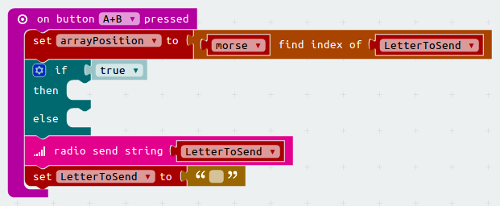
Get a get value at block from Advanced, Arrays and set it to search alphabet for the value at the position held in arrayPosition. Plug this into the if block
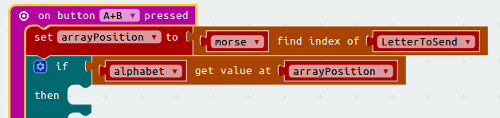
If the letter we are trying to send is in the array the get value at block will be true and then will be used, if it isn't it will be false and the else will be run instead.
Add two show string blocks from Basic to then and else.
In the then duplicate the code from if
For the else type "Error"
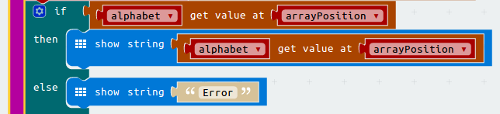
Move the radio send string block into the then block.
Your complete block will now look like this.
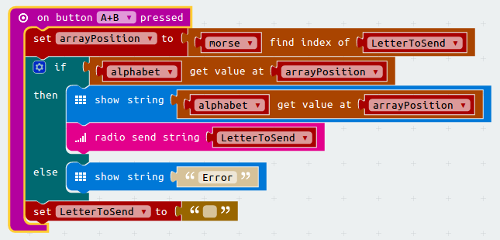
Download your code to your Microbit and test it. You can still input letters to send using A and B. Now when you send them with A+B it will check if you have entered a letter and show it on the display, or show error if you have made a mistake.
Translate received letters
Using the same technique we can convert any letters we receive from morse to alphabet.
Copy all the code from on button A+B pressed and add it to the on radio received string block.
Delete the radio send string block
Change LetterToSend to receivedString
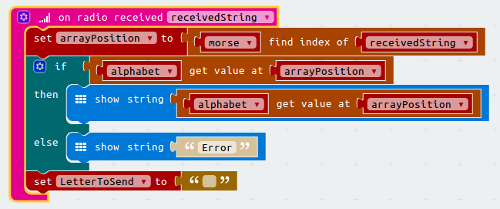
Now when the Microbit receives a letter it will check if it can find the code in the morse array and show the letter at the same place in the alphabet array.
We still reset the LetterToSend variable, in case you were in the middle of sending a letter when you received one
Download the code to your Microbit and test sending messages.
Try typing an incorrect Morse code, what happens?
A complete version of the code for the advanced telegraph can be found here